Anywebp Vs. Photoshop: Which Is Better Webp to JPG Converter?
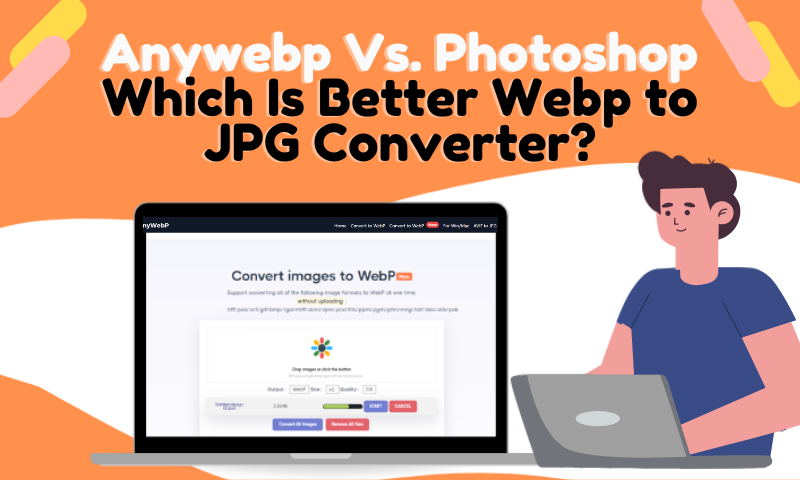
Webp and JPG
JPG is an acronym for the Joint Photographic Experts Group, referring to lossy compression for digital images. It is particularly common for images produced by digital photography.
Webp, on the other hand, describes the modern image file format that offers superior, lossless, and lossy compression for images on the web. It was developed to replace PNG, JPEG, and GIF file formats.
The difference between JPG and Webp formats is that Webp formats are 25%-35% smaller than JPG formats. Webp also offers a better overall package than JPG as an image format. However, both formats offer lossy compression. Webp also possesses most of the features of the JPG format
If you want to know more about what is Webp and how webp works, head to read the answer given by Google in this page.
Why Convert Webp File to JPG Format?
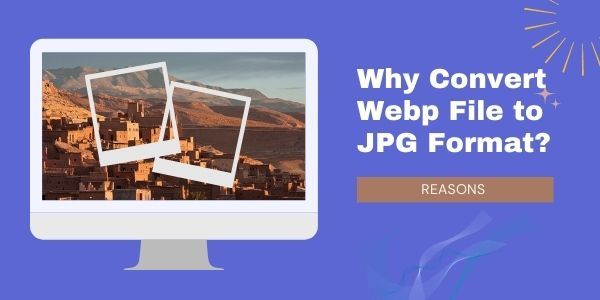
Webp comes with several disadvantages which interfere with the image quality and compatibility. For instance, Webp formats have weak browser support with Chrome, Edge, Firefox, and Opera compatibility. When using Webp, artifacts will also cause a plastic appearance.
It also has a poor exporting interface which causes many web developers to convert Webp to JPG when uploading images. Since Webp does not support all browsers, it is necessary to convert it to a format compatible with all the browsers. One will have to use two sets of images - one in Webp format and the other in PNG/JPG format to ensure the support of all browsers. For these reasons, the necessity of converting them to JPG is eminent.
How to Convert Webp to JPG
You can use several ways to convert your Webp images to JPG absolutely for free! Some of them are as discussed below:
1. Convert Webp to JPG to Webp by Photoshop
1.1 What is Photoshop?
Photoshop is an image editor developed by Adobe Inc. for raster graphics editing and digital art as a whole. The software uses a range of full-featured editing techniques to create powerful drawings and digital paintings and drawings that imitate those done by hand.
1.2 How to Open Webp File in Photoshop
The procedure of opening a file in Photoshop is quite simple, as evident in the steps below:
- Download the WebPShop plug-in for your particular operating system.
- Install the plug-in from the Shared Creative Cloud Location.
- Unzip the package. Copy the WebPShop.plugin and put it under Photoshop's Plug-ins folder.
- Run Photoshop, You can open and view the Webp file in Photoshop now.

1.3 How to Convert Webp to JPG by Photoshop
Photoshop offers a simplified way of converting Webp images to JPG. All you have to do is:
- Step 1: Start downloading the binary (WebPShop.8bi) from Github.
- Step 2: Proceed to transfer the file over to your Photoshop plug-ins directory (default: C:\Program Files\Adobe\Adobe Photoshop 2023\Plug-ins\).
- Step 3: Click "Continue" when asked to provide administrative permission.
- Step 4: If Photoshop is open, you will need to restart it.
- Step 5: Open the Webp file you wish to convert.
- Step 6: Go to "File then Save for Web (or Save As)," and finally select the JPG format.
As simple as that, you convert Webp to JPG image in no time from Photoshop!
If you are still unclear how to open or save Webp file by PhotoShop, here comes the tutorial video.
1.4 Pros and Cons
There are advantages and downsides to converting Webp images to JPG using Photoshop. They are as follows:
Pros
- The Photoshop plug-in gives users a bit more flexibility as compared to other methods.
- The plug-in is usually smaller in size.
- The image quality is better than when using other methods.
Cons
- You need a plug-in for the conversion.
- Some plug-ins cannot show a preview of the image before saving.
2.Convert Webp to JPG by Anywebp
You can also use online converters available on Google to convert WEBP to JPG for free. One of those sites is Anywebp. It is an alternative to using the first option, especially for users who are not familiar with photoshop.
2.1 What is Anywebp
AnyWebP is a friendly online Webp to jpg convert that allows you to convert hundreds of WebP images to JPG/JPEG/PNG/ICO. Unlike Photoshop, you don't need to install any plugin to run the program. This website can directly finish the image formats conversion without any third-party tool.
It uses advanced technology to aid in the conversion process without any manual operation. All you need to do is to drop the images and start the conversion. Once converted, you can choose to remove the files you upload to avoid them from being used by other agencies.
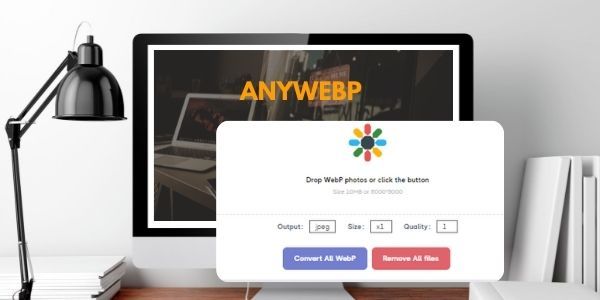
2.2 How to Convert Webp to JPG by Anywebp
The process of converting images using this online tool is as listed below:
- Step 1: Open the website on your browser by clicking here.
- Step 2: Drag and drop your image to this online Webp to JPG conversion platform.
- Step 3: Select the preferred output, size, and quality.
- Step 4: Click "Convert All WebP" to begin converting your images to JPG immediately.
The whole process is reliable, fast, and professional.
2.3 Bulk Convert Webp to JPG by AnyWebP
If you have thousands of Webp images waiting for conversion to JPG, this site would be the perfect choice for you. Instead of converting them one by one, use AnyWebP for time-saving. Drag and drop all of these images. You will only have to drag all the images at once and click "Start All" to convert them to JPG immediately.
2.4 Pros and Cons
Pros:
- Easy to convert Webp to JPG on Windows and Mac.
- No need to install any plug-in to start the work.
- Bulk processing helps to save much time.
- Zero photo editing skill is involved.
Download Anywebp on Windows
Download Anywebp on Mac
Cons:
- Conversion speed depends on internet connection status.
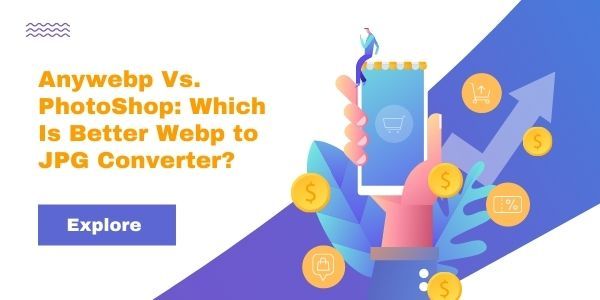
Conclusion
AnyWebP is a better Webp to JPG converter because of its convenience and ease of use. Unlike other converters, this one allows for bulk conversions, saving time and increasing efficiency.
However, on the other hand, PS is convenient because it is available for offline use. Once the plug-in is installed, you can convert Webp to JPG easily. If you are looking for a converter that will deliver the best results while allowing you to do more, choose AnyWebP.
Having looked at the two options for converting WebP to JPG, you can now ascertain which one would match your needs and preferences as a website designer or artist. The choice you make should give you better quality for your design project painstakingly. Have fun!
