How Do I Convert WEBP to PNG?
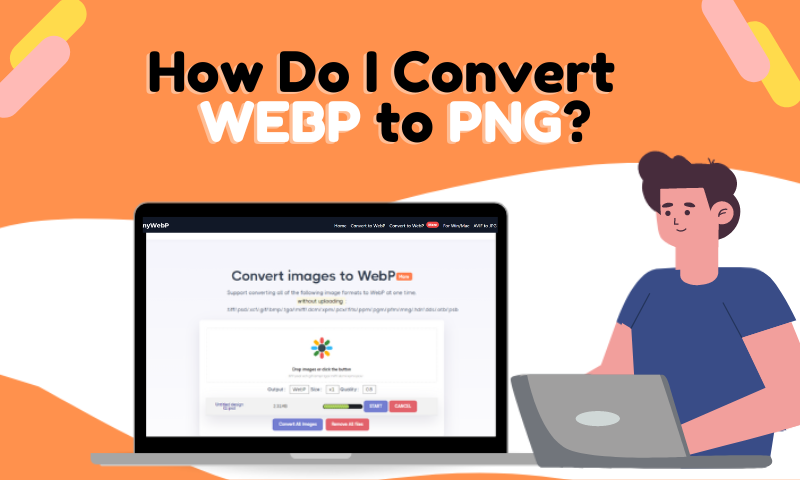
What do you know about image formats? The most common ones are jpg and png, but there are others like webp. Have you ever converted an image to another format? For example, some platforms or forums only support images in a specific format, so we need to convert existing images to a specific format.
Various online e-commerce platforms also use webp format images more often to improve the overall effect of the website. How much do you know about PNG? What do you know about webp as an image format? Let's learn about it together!
Let's Understand Webp and PNG
What is Webp Image?
WEBP is an image format developed by Google. It employs lossy and lossless compression methods to achieve high-quality images with smaller file sizes. The format supports features like transparency and animations.
Advantages and Disadvantages of WEBP
Advantages
- Compression Efficiency: WEBP generally provides better compression than formats like JPEG, resulting in smaller file sizes.
- Lossless and Lossy Compression: It supports lossless and lossy compression, giving users flexibility in balancing image quality and file size.
- Animation Support: WEBP supports animated images, offering a versatile solution for graphics and banners.
Disadvantages
- Browser Compatibility: While support has increased, not all browsers or applications may fully support the WEBP format.
- Editing Challenges: Lossy compression may impact image quality when editing, and not all image editing tools fully support WEBP.
- Limited Adoption in Certain Ecosystems: In some environments or industries, other image formats may still be more prevalent.

Common use cases for WEBP images:
- Web Graphics: Ideal for web graphics, logos, and images due to efficient compression.
- GIF Images: Suitable for small animations or dynamic content on websites.
- Lossless Compression Needs: Useful when maintaining high image quality is crucial, such as in digital photography.
What is A PNG Image?
PNG (Portable Network Graphics) is a raster graphics file format. It was designed to replace the older GIF format and provides lossless compression. PNG supports transparency and is well-suited for images with sharp contrasts and detailed graphics.
Transparency features and high-quality compression:
- Transparency: PNG supports alpha channels, allowing for variable levels of transparency. This is crucial for images requiring a transparent background.
- Lossless Compression: PNG uses lossless compression, preserving the original image quality without losing data.
Comparisons with other image formats:
- JPEG vs. PNG: While JPEG is more suitable for photographs with continuous tones, PNG is better for images with sharp edges, transparency, or text.
- GIF vs. PNG: PNG generally offers higher image quality and supports more colors compared to the limited color palette of GIF.
- WEBP vs. PNG: PNG is more universally supported, especially in older browsers or systems, and it excels in scenarios requiring lossless compression and transparency.

Situations Requiring Conversion
Almost all platforms support PNG and JPG format images, but for webp, individual platforms or browsers still need to keep it. This is especially true for teamwork, where incompatibility issues can affect coordination and efficiency. Therefore, we convert images according to the quality of the image, the purpose of the image, and the operating platform.
Reasons for Choosing PNG over WEBP
- Legacy Systems: Legacy systems or software may not support WEBP format, necessitating conversion to PNG for compatibility.
- Editing Requirements: PNG's lossless compression makes it more suitable for editing and processing images without sacrificing quality, making it preferable in scenarios requiring extensive editing.
- Transparency Needs: If the image requires transparency and consistent rendering across different platforms, PNG's robust support for transparency makes it a better choice over WEBP.
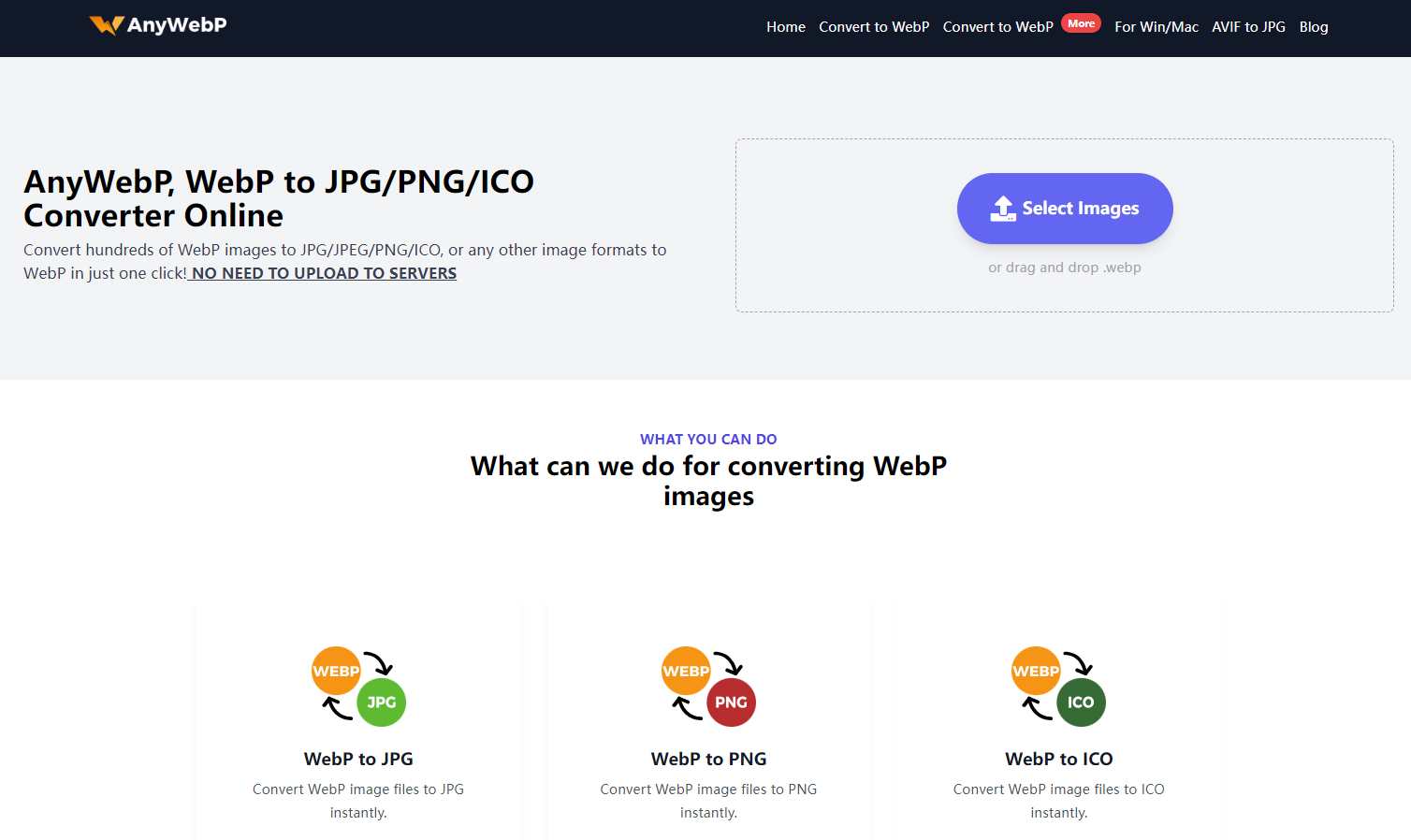
How do We Convert Webp to PNG?
Anywebp for WEBP to PNG
What comes to your mind when you think of format conversion? The quickest way is a format converter. Many format converters, such as PCs or apps and online ones. For common users, the most convenient and fastest is online. There is no need to download and log in to start processing.
Anywebp can well meet the requirements of common users of image format converter, it is free to support the use of online image format converter. It is a free online image format converter that supports free use. Users can convert images from WebP format to JPG/PNG/ICO and can convert images to webp format.
Step-by-Step Guide for Online Conversion Anywebp
- Step 1: Go to Anywebp's homepage and click the purple button to upload web-formatted images.
- Step 2: After uploading the image, you will enter the operation page in the "Output" option drop-down to select the PNG format.
- Step 3: Users can adjust the "Size" and "Quality" according to their needs.
- Step 4: After completing the selection, click "Convert All Image" to view the converted PNG images locally.
Tips for Efficient Conversion
A. Batch Conversion Strategy
Suppose you have multiple images that need to be formatted. In that case, users can batch upload these photos and choose the output format as PNG. You can also adjust the size and quality as required. This will significantly improve the efficiency of image conversion. Anywebp will also automatically package and save the processed images for users to view locally.
B. Adjusting Size and Quality Settings
You can adjust the Size and Quality of your images to get the ideal balance between them. Adjust the compression settings for each image's specific requirements, considering factors such as intended use, file size limitations, and the level of detail required.
C. Ensuring Original Image Quality
Quality assurance of images is prioritized during the conversion process to maintain the integrity of the original image. To prevent image quality degradation from converting images from WEBP to PNG format, users can also lower the compression, adjust the Size and Quality parameters, or use the AI image upgrading tool Imgupscaler.
Conclusion
Our conversion of WEBP images to PNG format is to facilitate wider compatibility and editing across different platforms and applications. PNG's versatility and support for a wide range of browsers and software make it a solid choice for preserving image quality and transparency features that are essential for web design and graphic editing.
With Anywebp's free batch conversion feature, as well as personalized compression settings, users can efficiently convert their image libraries from WEBP to PNG without complex and repetitive operations. Simply upload the images with one click to complete the batch processing, let's try Anywebp now!
