How to Convert JPG PNG to WebP in Batch Process?
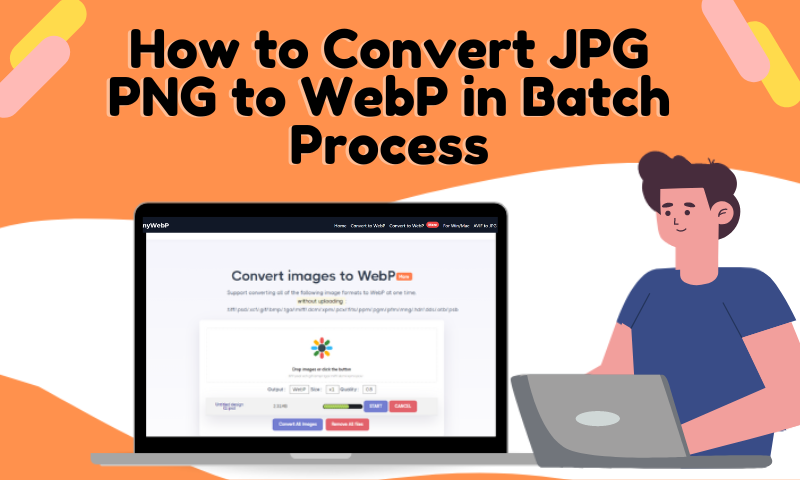
The benefits of WebP image format, compared with PNG and JPG:
WebP is a newly launched and modern image format that supports superior lossless compression. This image format has been developed by Google and brought to you in the year of 2010. It comes with excellent compression efficiency and ensures better performance.
This image file format is used by webmasters and web developers from all around the world. Compared to PNG and JPG file formats, WebP images support better compression efficiency. For example, WebP lossless images are at least 26% smaller in size than PNG images. Similarly, WebP images are around 25-34% smaller when compared to JPEG images.

Due to this compression efficiency and lower image size, WebP images are widely used in various websites for smooth and seamless performance and a rich experience.
How to use AnyWebP to convert JPG and PNG to WebP?
If you want to convert your existing JPG or PNG image files to WebP photos, then here's a perfect tool for you i.e. AnyWebP. Get to know more details about the tool in the sections below.
Overview of AnyWebP
AnyWebP is an advanced powerful tool that is designed to offer you a very seamless facility i.e. the tool allows you to convert any type of input images to WebP formats (both JPG to WebP and PNG to WebP conversions are allowed). The best part about this tool is that -- it's completely online and it requires no download/installation.
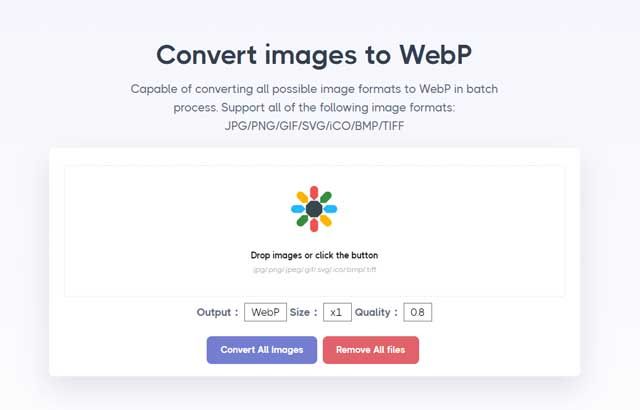
Secondly, the tool is very easy to use. The detailed steps are shared in the sections below. AnyWebP ensures that the entire conversion process is fast, reliable, and efficient. WebP handles the entire conversion process in a seamless way.
Plus, there is a 24/7 support facility where the team will address all your queries and concerns within 24 hours.
Simple Steps to Use AnyWebP
In the previous sections, you have already revealed the key benefits of using WebP images for your website.
If you have any JPG or PNG files that you want to convert in WebP file format, then please follow the steps below.
i) Please visit the official website of AnyWebP, http://anywebp.com/convert-to-webp.html
ii) Click the button to upload your files or you can directly drag and drop your required files into the tool. For example, you can upload JPG, PNG, GIF, BMP, and many other image file formats.
iii) Once your photo is uploaded, please check whether the output type is selected as WebP.
iv) If yes, then just click on Convert All Images, and your converted WebP images will be ready to use.
The process is both convenient and time-saving. The best part is that you can also do batch image conversions.
Pros
- Ensures seamless and hassle-free conversion.
- Any type of image file format can be converted to WebP.
- The process is fast, safe, and super convenient.
- There is 24/7 support.
- Both individual file conversion and batch conversions are allowed.
- The tool is completely online, with no downloads and installations.
Cons
- There are no cons as such.
Some other method for JPG/PNG to WebP
In the previous sections, you have revealed all the details about AnyWebP. AnyWebP is a highly advanced and superior tool that can convert JPG and PNG files to WebP.
If you are looking for any other options, then here're three available methods to try on!
#1 WEBP Converter
website: https://cloudconvert.com/webp-converter
WEBP Converter can convert any of your input files online. It supports the conversion of PNG, JPG, HEIC, WEBP, and GIF images to WebP format. The tool allows you to control image quality, resolution, and file size.
#2 WebP Converter Online
website: https://webp-converter.com/
You can convert your input image formats into an efficient WebP format. This tool is also online based and it supports the preserve metadata option.
#3 WebP Converter for Media
website: https://wordpress.org/plugins/webp-converter-for-media/
This is a plugin and once you install it, your current images will be converted into the new WebP formats. All you will have to add your input images to the Media Library and the plugin will convert them and save them in a separate directory.
The Final Verdict
With this, you have revealed different methods of WebP conversions. To change JPG to WebP or change PNG to WebP, you can take advantage of any of these four methods. However, AnyWebP is the best among the rest.
AnyWebP ensures the most seamless and convenient conversion without affecting the image clarity, quality, and resolution. Plus, there is a batch conversion option available too. No other methods support batch conversion except AnyWebP.
So, what are you thinking so much now? Try this tool day, convert your existing images, get WebP files, use them on your website, and ensure a seamless performance.
