How to Open WebP File on Windows and Mac
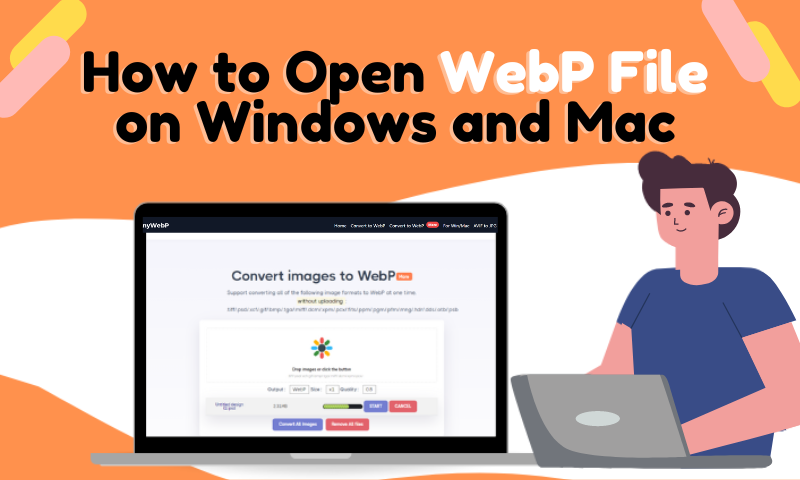
The standard image formats are JPG and PNG, but both are bigger in size, which can be a hassle for those with low storage. Fortunately, other formats have lesser data while retaining the optimal quality of the photo, like Google's WebP.
WebP is known for being smaller in size than the two top image formats. It's quite promising, especially its quality, but it is still subjected to further advancements as WebP is not accessible in most software and apps. You still need to convert it to the standard format to get to view the webp file.
If you have ever come across a file on WebP, you'll know the struggle of uploading it on the web or viewing it. So, here's a simple guide to open webp files on windows and mac.
How to open WebP on a Windows computer
One of the best ways to open a WebP file on your Windows computer is using the Paint Tool on Windows 10. The windows tool allows you to convert the WebP file into other image formats like PNG, JPG, and HEIC. Although, you have to be aware that the paint tool on Windows 7 does not do the work. So, you can either update your Window first or use other options that we'll share below.
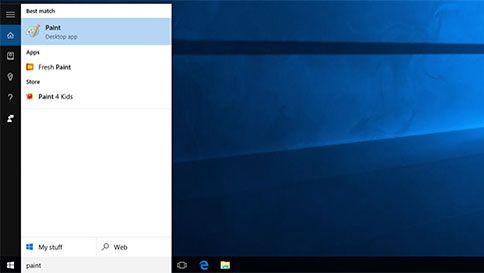
Here's how you can open WebP on Windows 10:
Use Paint in Windows 10 to open WebP and save a JPG/PNG
Step 1: Find the WebP image and click right to reveal the panel.
Step 2: Select 'Open with' and toggle 'Paint' to launch the image on the tool.
Step 3: Once opened on Paint, you can convert the file by saving the image
Step 4: Before you can save the picture, a menu will be prompted, asking you to select the location and the type of format you want for the image.
Step 5: Once you've selected the preferred format, you can then hit the 'Save' button to complete the conversion.
Use WebP Converter for Win
If the Paint Tool on your Windows does not support the conversion of the WebP file, using a WebP Converter software will solve your problem. It can also use for converting WebP by batch to make the process easier. Here's a simple guide to use the AnyWebP program:
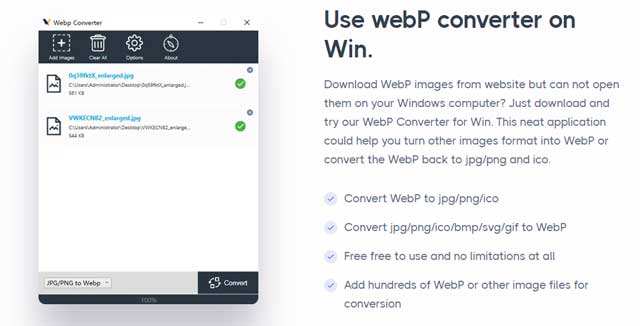
Step 1: Go to the download page of AnyWebP software to get it on your Windows computer.
Step 2: Once you're on the download page, click the 'Download for Win' button to start the download process.
Step 3: Wait for the application to be installed on your computer.
Step 4: When the installation is complete, a shortcut will be created on your desktop for the software. You can click it to launch the app.
Step 5: After launching, there will be an option for you to add the WebP images that you want to convert on the homepage. You can add hundreds of pictures and convert them by batch quickly.
Step 6: Lastly, once all images are added, you can click the 'Convert' button at the bottom part of the app's homepage to start the process. You can also use the app to convert JPG/PNG and other formats to WebP by following the same process.
Open WebP via GIMP
If you just want to open the WebP file, you can use the image editing software called GIMP. It's a Windows application that supports opening WebP file formats. You can download the app by going to its download page. Then, once installed, you can open the WebP image through GIMP.
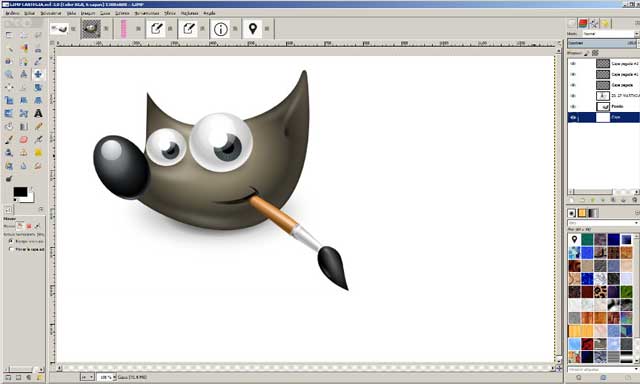
How to open WebP on a Mac computer
The effective way to open a WebP on Mac is through the default Preview app of your Mac computer. It allows you to convert the WebP file into your desired file format. Lucky for you if you are using macOS since it supports the format. Just follow the steps below.
Step 1: Find the file that you want to view and open it on the Preview app of your Mac.
Step 2: Then, click the 'file' in the menu bar to access the 'export' option.
Step 3: During the export process, you'll be asked to select the preferred file format, image quality, and file size.
Step 4: After customizing, you can now click the 'Save' button.
Use WebP Converter for Mac
Another way to open and convert WebP files on Mac is by downloading a webp converter on mac. It allows you to convert WebP files by batch even when you're offline. All you need to do is download the software and install it on your computer. Once downloaded, you'll be able to find the option for adding images on the homepage of the app. Then, you can convert them quickly by toggling the 'Convert' button.
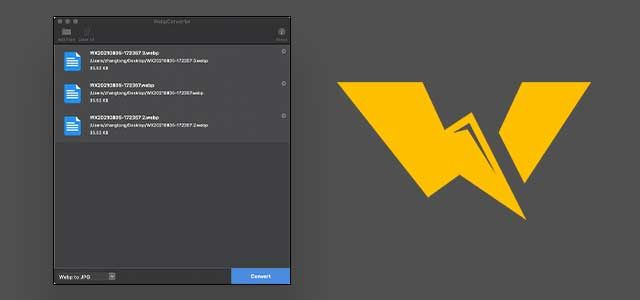
Use Browsers in Mac/Win
Somehow, downloading the webp converter apps can be time-consuming. So, you can also use browsers in Mac/Win to open WebP directly. In addition, there are plenty of online tools that you can use to view and convert WebP files without stressing it out.
