Webp Converter Comparison: AnyWebp Vs. FreeConvert Vs. Online-Converter
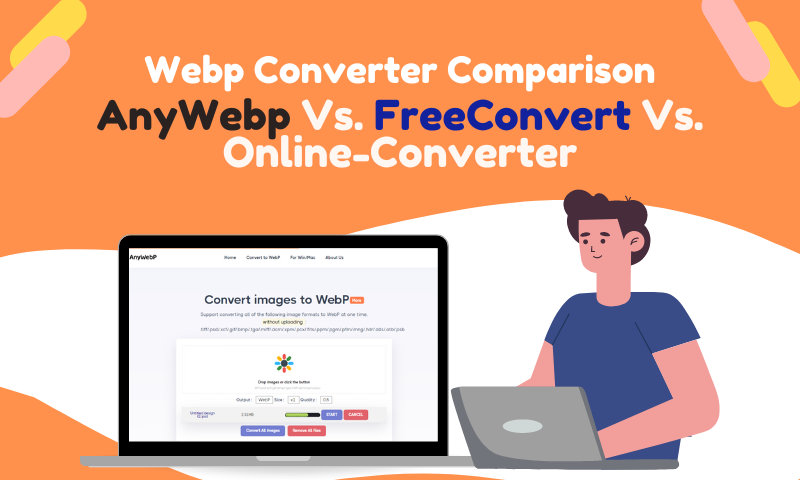
Unfamiliar terms can either catch people's attention or fade into oblivion. That's one excellent description of a Webp. Come to think of it, it is probably the first time you've read this term. A Webp is one of the latest image formats that produce files or images smaller in size but with great quality. This format is the newest alternative to JPEG, PNG, and GIF files.
Despite being the latest file format, it still isn't embraced by many people. In some cases, Webp files are converted into JPG. In this article, we're going to discuss that. Read on to find out more!
Why is Webp Is Still Not Popular Online?
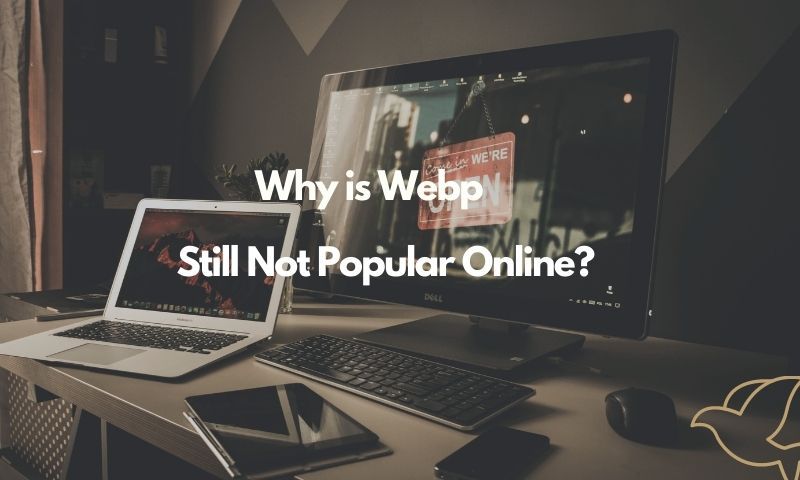
Aside from being an unfamiliar term, Webp is still not popular online for some reason. The first among many reasons is that Wepb files offer a drastic image size setting, reducing image quality. While slight changes in image quality don't seem to be a big deal, it is especially for those in the photography field.
Second, just like what was mentioned earlier, Webp isn't known by many people, which means that a large number of the population doesn't even know it exists yet. Although it isn't popular, predictions reveal that it would only take time before more and more people use it the way they use JPG images.
What are the Benefits of JPG?
Since many people are familiar with JPG more, have you ever thought why? Aside from the fact that it is widely used, here are a few of the benefits of JPG.
- It offers a full-color spectrum
- JPG files are highly-compressible or resizeable
- Compatible with a lot
- Has a quick loading time
Want to know more benefits of converting Webp to Jpg? Read this article:
What are the advantages of JPEG?
How to Convert Webp to JPG for Free?
Whether you're just curious or genuinely want to convert Webp to JPG, there are various sites where you can do it for free. Convert Webp to JPG Online by trying the areas below.
1: Convert Webp to JPG by Anywebp
Anywebp Overview
Anywebp is an online Webp to jpg converter where you can convert Webp files into jpg, ico, and png files. You have to upload a photo, choose the size quality, and wait for the results. It can also be used using Mac or Win, making it a durable online converter.
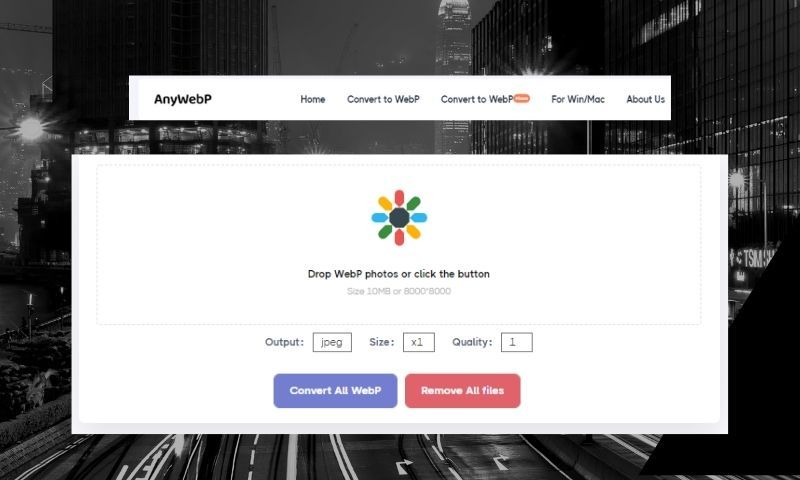
How to Use Anywebp
- Step 1: Log on to https://anywebp.com/.
- Step 2: Upload a Webp file or files you want to convert to JPG. Make sure to use images that measure 8000*8000.
- Step 3: Select your desired size and quality.
- Step 4: Click "Convert All Webp" and wait for the results.
- Step 5: Download your converted file.
Main Features:
- A variety of sizes to choose from
- Adjustable quality
Want to know the performance of anywebp? Keep reading this Webp to JPG Converter Review:
What is WebP? (How to Convert Webp to JPG?)
2. Convert Webp to JPG by FreeConvert
FreeConvert Overview
FreeConvert is an online site that caters to more than just Webp to JPG conversions. It has many converters such as audio converter, video converter, video converter, and many more.
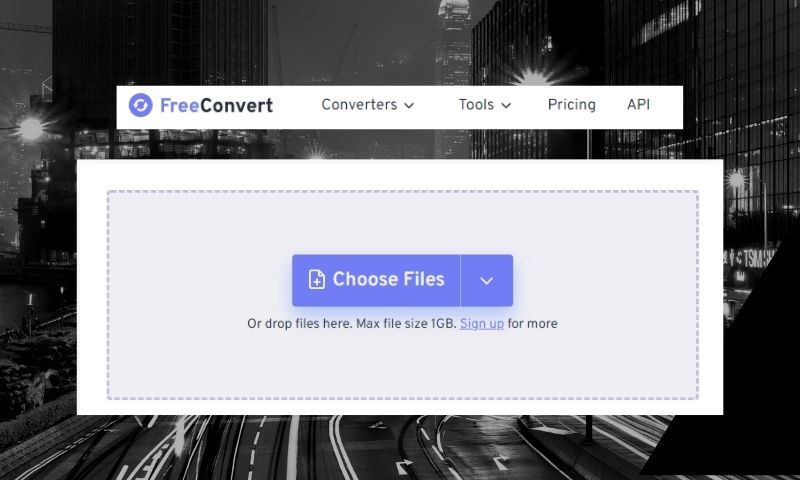
How to Use FreeConvert
- Step 1: Log on to https://www.freeconvert.com/.
- Step 2. Upload a Webp file or files that you want to convert to JPG.
- Step 3: Click JPG by navigating through the output option.
- Step 4: For extra configuration, click "Extra Settings." Here, you can adjust the desired size, quality, background color, and even compress the output image.
- Step 5: Click "Conver to JPG." Wait for the results.
- Step 6: Download the converted file.
Main Features:
- It has a wide range of functions
- Caters to almost all conversion needs
- Adjustable settings which can be optimized according to your preferences
3. Convert Webp to JPG by Online-Converter
Online- Converter Overview
Similar to FreeConvert, Online-converter also caters to various conversion needs. From converting files, images, documents to audio and videos, it also offers to convert software and archives.
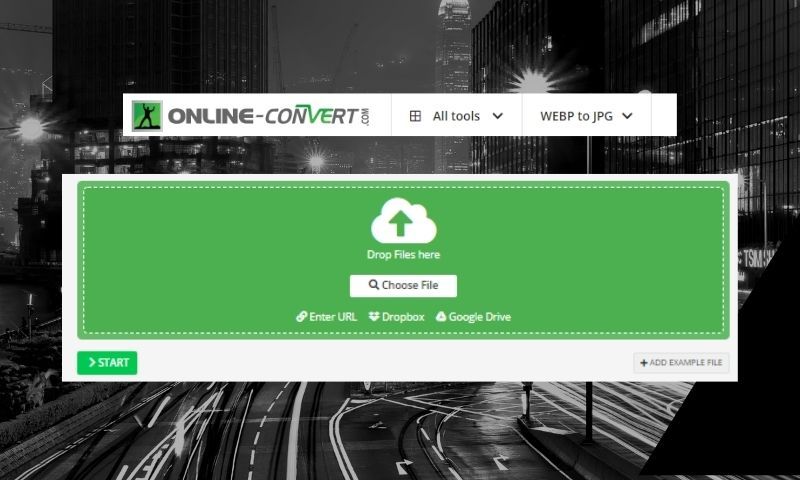
How to Use Online-Converter
- Step 1: Log on to https://www.online-convert.com/.
- Step 2. Click "Image Converter" and click "Convert to JPG."
- Step 3: Upload a Webp file or files you want to convert to JPG. You can toggle with the buttons such as image quality and file size. Adjust according to your preference and needs.
- Step 4: Navigate through the optional settings to adjust pixels, upscale, filter, or enhance your file.
- Step 5: Click "Start" and wait for the results.
- Step 6: Download the converted file.
Main Features:
- Wide range of options
- Caters to various conversion needs
- Offers optional choices such as filters, upscaling, deskewing, sharpening, etc.
Webp-to-Jpg Converter Comparison:
1: Supporting Uploading & Output Formats:
Anywebp: Anywebp does an excellent job of uploading and converting output formats. It presents the same quality without any changes to the original form.
FreeConvert: FreeConvert takes time to upload output but presents promising results.
Online-Converter: Online-Converter exceeds most expectations, considering that it also offers additional features and options before you Convert Webp file to JPG.
2: Webp-to-JPG Converting Speed:
Anywebp: Fast speed. Anywebp takes less than 5 seconds to generate the converted file.
FreeConvert: Semi-medium speed. FreeConvert takes 10-15 seconds to convert a webp file into jpg.
Online-Converter: Sem-medium speed. Online-converter takes less than 10 seconds to convert a file.
3: Easy to Use:
Anywebp: Out of the three online webp to jpg converters, Anywebp is the easiest to use and navigate. It involves a few clicks and steps and doesn't offer complicated settings or features.
FreeConvert: For beginners, FreeConvert can be hard to navigate, considering that you have to click a few buttons before you arrive at the conversion option for Webp to JPG. However, getting the hang of it is not hard.
Online-Converter: Online-Converter can become a little challenging to use since many buttons and settings can overwhelm the user. However, it is commendable how many features they offer to improve results.
4: Output Quality Selection:
Anywebp: As for this aspect, Anywebp has simple and limited settings to configure the quality of files.
FreeConvert: FreeConvert offers more options than Anywebp when it comes to output quality selection, giving the user more control over the results.
Online-Converter: Online-Converter offers the most options to ensure Output Quality Out of the three sites.
5: Output Image Size:
Anywebp: The automatic file size when using Anywebp is 69.34 KB. Despite a smaller file size than the other two sites, it still retains high-quality images.
FreeConvert: When converting Webp files to JPG, the standard size is 147.27 KB. Because of the large file size, high image quality is also ensured.
Online-Converter: For Online-Converter, this is formatted at 90.79 KB. Just like the other two sites, it also retains its high-quality image.
Which Webp-to-Jpg Converter Performs Better?
Based on tests and evaluations, the most suitable Webp-to-JPG converter is Anywebp. Aside from the speedy processing of outputs, it is also user-friendly and can be used by all ages. Moreover, it also offers an easy way to configure the file's size, quality, and appearance following your needs.
